Showbox is a popular third-party streaming application that offers a vast collection of movies and TV shows for free. Recently, Showbox has become available on the Google Play Store under the developer name “showboxmn,” simplifying the installation process. This guide walks you through how to download Showbox either from the Play Store or via the APK file.
Showbox APK Details
| Feature | Details |
|---|---|
| Version | v1.3.7 |
| Updated on | 30 Dec 2024 |
| Requires Android | 6.0 and up |
| Downloads | 100,000+ downloads |
| Content rating | Rated for 12+ (Parental guidance) |
| Released on | 23 Mar 2024 |
| Offered by | showboxmn |
How to Download Showbox from Google Play Store
- Open Google Play Store:
- Launch the Google Play Store app on your Android device.
- In the search bar, type “SHOWBOX” and look for the app offered by “showboxmn.”
- Install the App:
- Tap on the app in the search results.
- Press the Install button and wait for the app to download and install.
- Launch the App:
- Once the installation is complete, tap Open to launch Showbox, or find it in your app drawer.
How to Install Showbox via APK (Optional Method)
If you prefer to install Showbox through the APK, follow these steps:
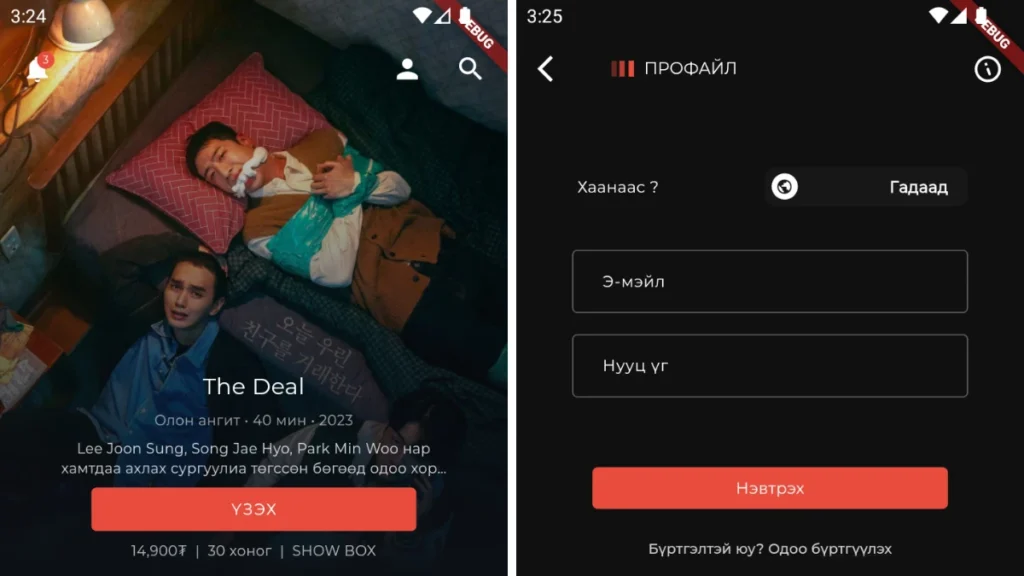
Step 1: Enable Installation from Unknown Sources
- For Android 8.0 and Above:
- Go to Settings > Apps & Notifications.
- Select the browser you will use to download the APK (such as Chrome).
- Tap Advanced > Install Unknown Apps.
- Toggle Allow from this source to ON.
- For Android 7.0 and Below:
- Navigate to Settings > Security.
- Scroll to Unknown Sources and enable it by toggling the switch.
Step 2: Download the Showbox APK
To download the Showbox APK:
- Use your preferred browser to search for “Showbox APK download.”
- Choose a reputable website like APKWatch.com to download the file.
- Ensure the site is trusted to avoid malware or viruses.
Step 3: Install the APK File
Once the APK file is downloaded:
- Open the Downloads folder or use the notification bar to locate the APK file.
- Tap the file to initiate the installation process.
- Follow the on-screen prompts and select Install when prompted.
Step 4: Launch and Use Showbox
After the installation is complete:
- Locate Showbox in your app drawer.
- Launch the app and start exploring movies and TV shows.
Important Considerations
Security: Installing Showbox directly from the Google Play Store reduces the risk of malware and ensures the app has been vetted for security.
Legal Implications: Ensure you use the app in compliance with local laws, especially concerning streaming content.
Updates: Apps installed through the Play Store receive automatic updates. If you install via APK, you must periodically check for updates manually.

